The Radiomaster TX16S transmitter comes with an internal Multi-Module, fully supported by the Multi-Module open-source firmware . The Internal Multi-Module is the (hardware) part of your TX16S transmitter that wirelessly sends all the data coming out of OpenTX (gimball position, stick position, etc) to your rc model. So it’s not enough to only update OpenTX (read our guide how to update OpenTX), but you also need to update the internal Multi Module. The firmware running on this module is responsible for sending out the input from OpenTX to your rc model.
New features, supported rc protocols and ways the Multi Module interacts with OpenTX are added to the MultiModule firmware at a steady pace, so there comes a time you need to update this firmware. OpenTX also checks to make sure that you are running the latest stable Multi-Module firmware. Maybe you noticed the message in OpenTX: “Module update recommended”?
Updating the internal Multi-Module firmware is pretty easy, thanks to the possibility to flash your MultiModule through OpenTX! In this short guide, I will help you to update your MultiModule step by step!
Do you want to read more about the RadioMaster TX16s? Check the official product page on https://www.radiomasterrc.com/products/tx16s-mark-ii-radio-controller
1. Check current internal Multi-Module version
Let’s start by checking what Multi Module firmware version you are currently on, since it would be unnecessary to update your internal MultiModule if you are already on the latest version.
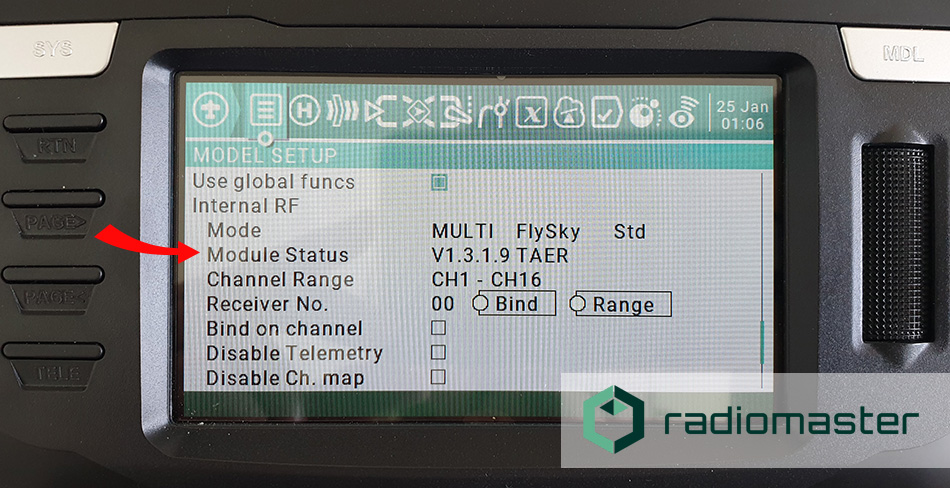
- Turn on your RadioMaster TX16s
- Long press the ‘MDL’ button
- Navigate to the ‘MODEL SETUP’ tab (it’s the first containing your model name/model image/etc)!)
- Scroll down to “Internal RF”
- If you have enabled the MULTI module for this model, you will see the Module status being shown. In my case V1.3.1.1 TAER. This means my internal MultiModule uses firmware version 1.3.1.1 with channel order TAER (more on this later).
- If you have not enabled the MULTI module for this model, enable it temporary to see the Module status containint the firmware version.
- Remember your multimodule firmware version, so you can compare your version with the newest version in step 2.
2. Download the newest firmware for the internal Multi-Module
Start by downloading the newest firmware for the internal Multi-Module inside your RadioMaster TX16s. This firmware is needed to update the internal multi-module
- Go to https://downloads.multi-module.org/
- At “Multi-Module Selection” choose: RadioMaster TX16S Internal Module
- At “File Filters” most of the options are prefilled now.
All you have to do is pick the right Channel Order. The Channel Order is based on your settings in OpenTX.
To find your Channel Order:
Turn on your TX16s –>
Long press ‘SYS’ –>
Navigate to “RADIO SETUP” tab (short press 2x ‘page>’) –>
Scroll to the bottom and read what’s behind ‘Default channel order’ - Pick the right Channel Order. I use TAER
- If the current firmware version on your internal module is the same, you don’t have to update.
- If the current firmware version on your internal module is older than the newest multimodule firmware: Under Firmware File, download the *.bin file. In my case: ‘multi-stm-opentx-taer-noinv-v1.3.1.9.bin’
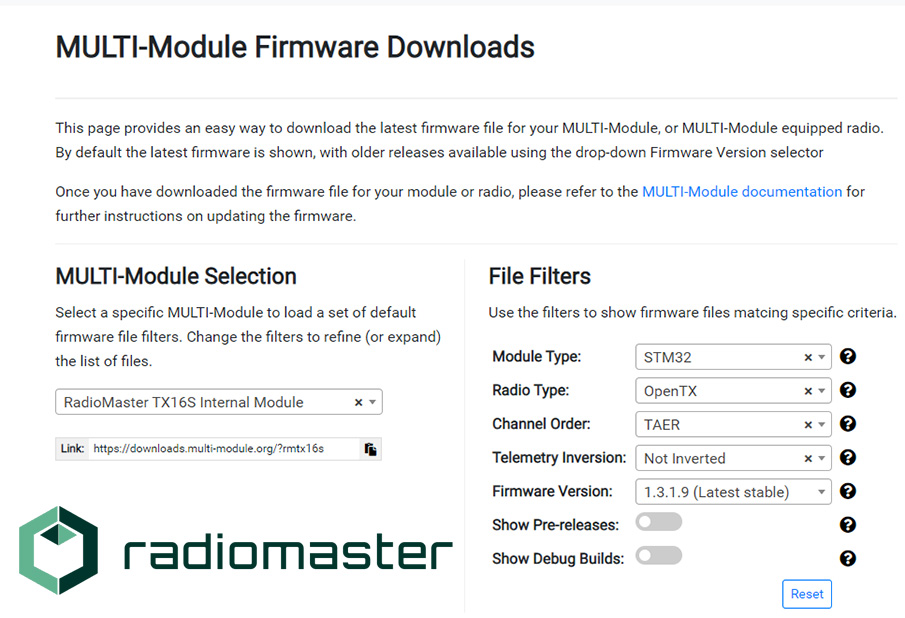
3. Connect your RadioMaster TX16S to your pc
In order to flash the internal MultiModule firmware to your well…internal Multimodule…you need to transfer the *.bin firmware file you’ve downloaded in step 1 to the sd card of the TX16s. If you already know how to transfer files to your TX16s, transfer the *.bin file to your ‘FIRMWARES’ folder. For all other users we will show you step by step how to do it.
- Turn on your RadioMaster TX16S
- Attach a USB-C cable to the top USB-C port of your TX16s and connect it to your computer.
- Your TX16S Display will show a pop-up, asking you to select “USB Joystick (HID)” or “USB Storage (SD)”.
- Use your scrollwheel to navigate to “USB Storage (SD)” and click on the scroll wheel to select it.
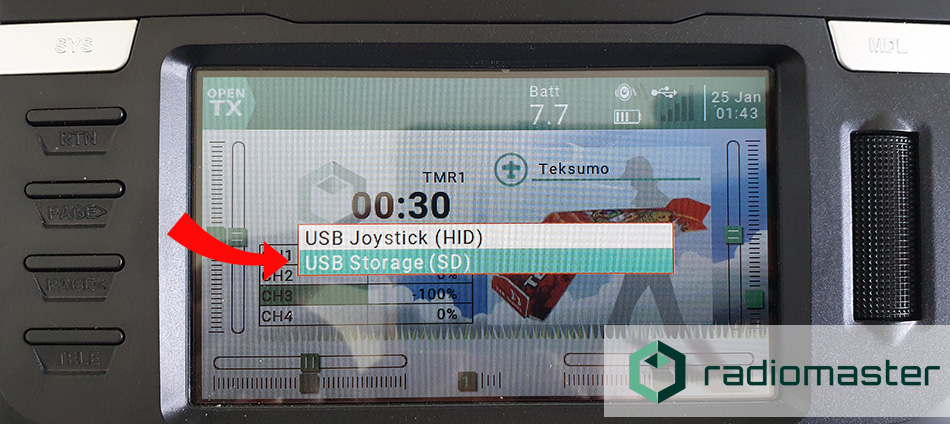
- The TX16S is now connected as a USB storage device to your pc.
- Go to “My Computer” or your file explorer and open the SD card of your Radiomaster TX16s (in my case USB Drive (G:).
- Open the folder “FIRMWARE”
- transfer the *.bin file (containing the MultiModule firmware) downloaded in step 1 to the “FIRMWARE” folder
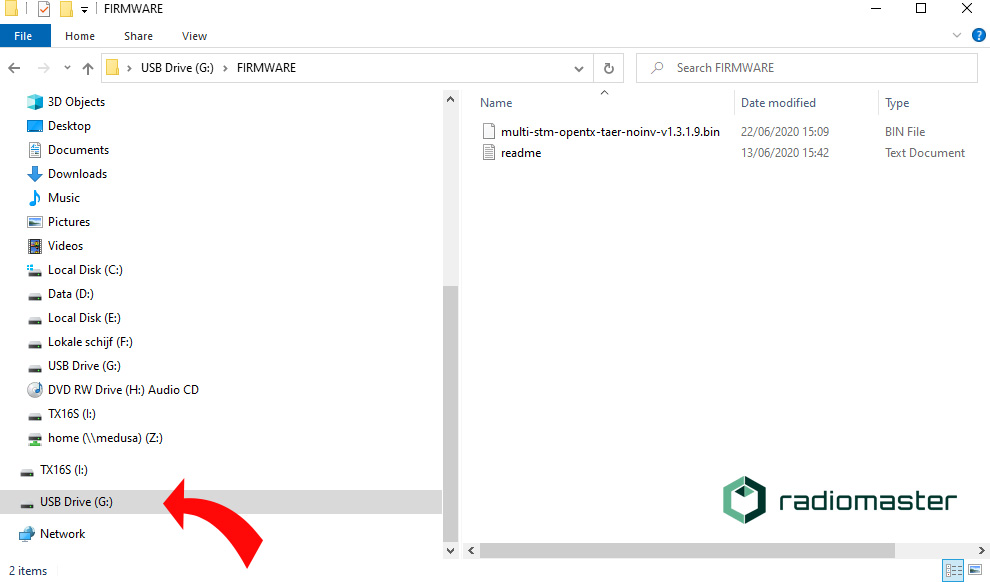
The MultiModule *.bin firmware file is now succesfully transferred to your TX16S.
Disconnect the TX16S from your pc.
4. Flash the new firmware to your internal Multi-Module
This is the last step. All we have to do now is flash the internal MultiModule using OpenTX.
- Long press ‘SYS’
- Short press ‘page>’ to go to the “SD-HC CARD” tab
- Scroll to ‘[FIRMWARE’]. When it’s highlighted press ‘Enter’ by clicking on the scrollwheel.
- Scroll to the *.bin file downloaded in step 2 and transferred to your tx16s in step 3. When it’s highlighted long press ‘Enter’ by clicking on the scrollwheel.
- navigate to ‘Flash Internal Multi’. When it’s highlighted press Enter.
OpenTX will start flashing the firmware to your internal multi module! It will shows a screen saying “Writing” and after the flashing has finished it will say “Flash successful”.
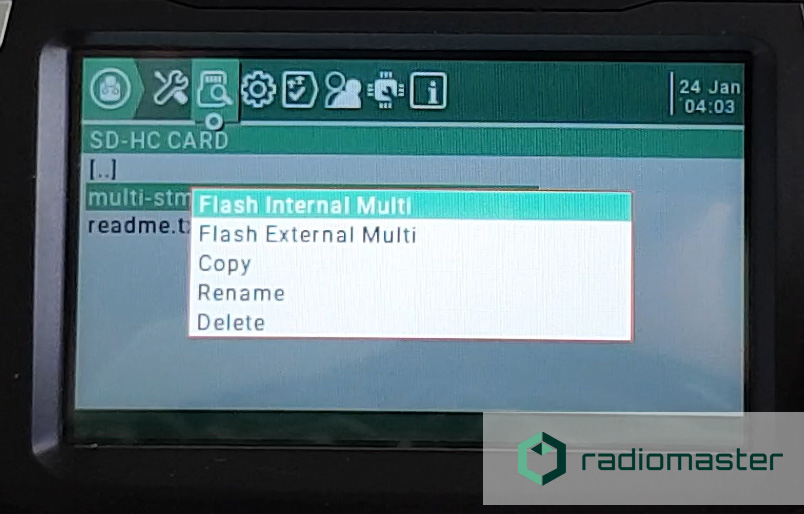
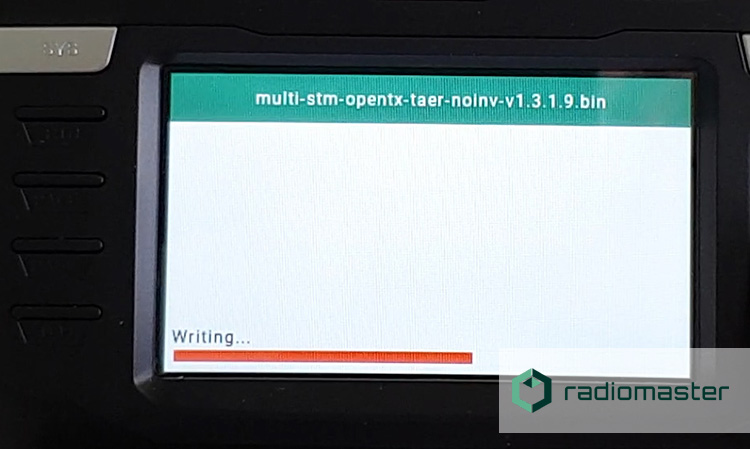
You can now verify that your internal multi module is flashed with the firmware file downloaded in step 2. To do so, simply repeat Step 1 to check the firmware version!
Thats all! Now you know how to update the internal Multi Module of your TX16S!
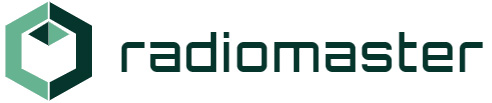


Hi,
very nice side baout the Radiomaster.
The firmware update guide is very useful. Many thanks
I have a question:
Starting with Firmware 1.3.24 (newest at this time is 1.3.36) there is an additional zip file named MultiLuaScripts. Do somebody knows what to do with the content of the zip file?
There is a also a file named README.md For what is it ?
I put those lua scripts on the SD card>SCRIPTS>TOOLS
Those are where my other lua scripts are
you put the lua scripts from the zip file in to the SCRIPT/TOOLS folder on your sd card in the radio 🙂
Will the multi module update also update the firmware for the latest FrSky receivers? I have read that if I update the Rx firmware I will also have to update the TX firmware (not open TX).
Hello Just got my new TX16S but my computer does not recognize it all . Tried my other laptop ..same is there any solution?
Have you tried another usb c cable? And did you connect the usb c cable to the usb c port on the top of the tx16s (next to the antenna)?
I agree with Radio Master in relation to the cord mine came with a bad USB C cord
just FYI
Did u try the top USB port?
Hello
My tx16s suddenly went on emergency mode and cant do anything. Please help me. I tried updating the multi to the latest multi-stm-opentx-aetr-noinv-v1.3.1.65.bin but no luck.
People mention its because of the cheap 250 MB SD they use, its best to upgrade it.
Hi David,
Thanks for your reply!
Mine came with a bad cord I had to replace the USB C cord it would give the same description that you’re talking about with the emergency mode Notification
So I followed the instructions on “how to update OpenTX” and I also followed the instructions on “how to update the internal multi module on radiomaster tx16s”.
For one reason or another now my “TOOLS” menu is “broken”.
Any Idea how to fix this? At the moment I cannot find anything related to my “problem”.
Hi Bert,
Did you already managed to fix it?
Bonsoir,
après la mise à jour de la radio TX 16 S,
Dans le menu “configuration” “état du module” => module update recommended V1.3.1.36 AETR ..clignote.
Bien que dans le FIRMWARE de la radio la version “multi-sm-opentx-aetr-noinv-v1.3.1.36.bin soit affichée et que le “flash internal multi” ait été activé.
est ce normal ? ??
merci de votre aide
Hi!
Thanks for your reply! This is not as it is supposed to be, it sounds like you didn’t update the module or something didn’t went well with updating. Maybe you could try it again using our guide?
My tx16s came with AETR default channel order and firmware:
tx16s multi-stm-opentx-aetr-noinv-v1.3.1.36.bin
Is it ok if to flash TAER firmware to change channel order because I’m more used to it due to DSM or should I keep default channel order?
tx16s multi-stm-opentx-taer-noinv-v1.3.1.36.bin
Hi Takis,
It’s no problem to flash your tx16s with the TAER version: multi-stm-opentx-taer-noinv-v1.3.1.36.bin.
However, please make sure that you configure your Tx16s to output TAER also! See https://www.multi-module.org/using-the-module/channel-order#changing-the-radios-default-channel-order how to do this. For your existing models, please manually change the mixer output to TAER.
The multi module expects this channel mapping as an input, and uses it for (some of the) protocols to automatically sent out the right channel order to your model.
You can read some more detailed explanation here: https://www.multi-module.org/using-the-module/channel-order
Example 3 gives a good explanation why your radio channel order should match the expected channel order by the multimodule. If you mess up, you can potentially create dangerous situations, so please be carefull!
My tx16s won’t charge when I plug it in on the bottom usb c
I just updated open tx and multi-module. I am now getting a throttle warning when I power up. Went into >settings>calibrations>Analog and it shows the value as -100 . Tried powering on while applying light pressure to ensure it is zeroed out and I’m still getting warning . Any suggestions to alleviate warning ?
Phil, I had the same experience. I found that after restoring my Models and Settings configuration file all was good.
Good day. The TX16S does not see the internal module. When trying to update the module, it gives an error.
Hi!
Best is to file a support ticket with RadioMasterRC (worldwide): https://radiomasterrc.freshdesk.com/support/tickets/new
They will assist you.
Good experience.
Explained clearly thanks :-))
I have error when attempt to update internal – “no sync”
And menu not show internal module version, instead i see no multi-telemetry detected.
Enybody help mt please.
Hi Alex,
This error can pop up when the MultiModule is not getting any power. This can occur due too:
– cable not properly connected to mainboard
– destroyed powertraces by hooking up an external module with wrong polarity (or pulling too much current)
– faulty mainboard.
You can start with opening your tx16s to see if the cable is seated the right way between multi-module and motherboard. If that doesn’t work, best is to open a support ticket at https://radiomasterrc.freshdesk.com/support/tickets/new
How can I flash external ? I have tx16s. Updated to FW v1.3.3.0 and aetr. This firmware does not have mm-stm-opentx-aetr. Only mm-stm-serial-aetr-v1.3.3.0.bin. Do I have to download a previous firmware version to get it?
Hallo. Just switched fm OpenTx to Edge 2.6 and I had to upgrade the internal module 4 in 1 because was an old version. I have 2 rx fm Flysky (FlySky FS-iA6 and 10), the rest is Frsky. With Frsky no problem, with FlySky rx I found swifted channels, the is no CH1 and start from 2! How is it possible?
I’m new to EdgeTX, that was really helpful!